There’s little worse in life than a dying phone or tablet. We’re being snarky, of course, there’s many worse things in life that a phone that is on the brink of going dark. But hey, in the modern world, we’ve become accustom to the luxury of working mobile devices. And sometimes those devices are needed in life-altering or life-saving events. So there, maybe it is a big deal if your Android battery dies.
Optimizing your Android device is the best way to get maximum, optimal performance from your device whether that’s your Android phone or tablet. Many of the latest Android tablets do have more optimal settings, but in the end, the onus in on you to make them run as efficient as possible.
Let’s look at the top ways to optimize those Android device settings to increase performance and ultimately, battery life.
Power Saving Mode
We’ll put this as the lead, but its not the best option. Let us explain.
Power Saving Mode an Android setting that you can turn on to universally set your Android device to use less power-crashing resources. This is a great setting for those in a situation where you won’t have access to a charger for extended periods of time.
You can find Power Saving Mode under Settings, Battery and Device Care, then Battery.
Its a simple solution to help you extend your battery life beyond typical expectations. However, its not great for full time use because Power Saving Mode limits the capacity and ability of your phone or tablet. For example, location services and refresh rates will suffer. And that’s only a couple of limitations which kick in with this setting. Moreover, your CPU speed reduces, which slows your phone down, and the screen brightness turns down, which makes it tougher to read the screen particularly in bright sunshine (which is often when you need this setting).
Some Android devices, such as Google Pixel, have options for power saving, such as “Extreme Battery Saver” which reduces the phone’s internal workings even more.
Again, battery saver options are a great solution to situations where your ability to charge your device is very limited. If you are working on a movie set in the mountains all day with no power for your phone, use it. Otherwise, see more Android power saving tips below:
Screen Brightness
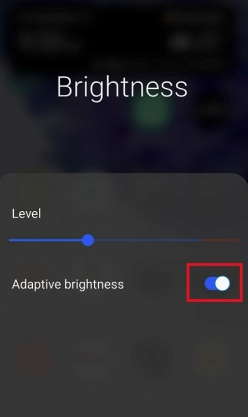
We mentioned screen brightness as part of the Power Saving Mode ecosystem. But you can do that on your own and save a whole lot of battery life.
The brighter your screen, the more power burned – it is that simple. And most likely, you don’t need your screen brightness set to the max all the time.
So, what do you do?
First, turn off auto brightness and adaptive brightness. This setting, like on iPhone, decides what your brightness should be based on the ambient light. Its far from accurate.
Second, adjust manually the brightness as you see fit. But be reasonable. You do not want to strain your eyes, that could cause headaches! Instead, put it at a reasonable level where you can comfortably read the device. If you go into a situation that’s brighter, like your on a sunny beach, turn it up. Just remember to turn it back down because that increased screen brightness will eat your battery!
Screen Time Out
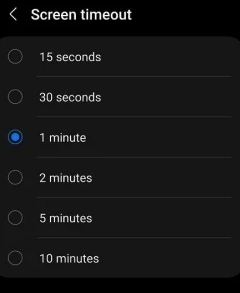
All devices have a time limit to how long they’ll stay lit up without any interaction. Otherwise, the phone or tablet would sit on a kitchen table lit up for hours and the battery would die.
The math here is simple: The longer the screen stays lit, the faster the battery dies.
Go to Settings, Display, Screen Timeout. Turn the number down to something more reasonable. You can set it to 10 minutes, but that’s going to eat battery! Look at something more around 20 seconds. The screen lit savings you’ll get throughout the day will heavily contribute to keeping your battery going.
Location Services
Your phone is laying on the nightstand next to you, idle, ready for a good night’s sleep. But is it really, “idle?”
The answer is no, not at all.
In fact, that phone is firing all types of signals out into the big world. And that’s sucking your battery life.
Going into Airplane Mode when you don’t need the phone to be so active is a great way to save on batter.
Also, limit location services use pings to track you. Go into Settings, Location and disable those trackers that Google uses.
Be warned, turning any of this off can limit the use of apps such as maps. But it could save you tremendous battery life if you don’t need those apps or services.
App Refreshing
This is one of the lesser talked about features for battery saving and its typically a big part of Power Saving Mode settings. Apps that run in the background crap on your battery.
Many apps refresh in the background to stay current or seek new data, updates. But do you really need this?
Go to Background Usage Limits and enable Put Unused Apps to Sleep.
Always remember, any setting you change can / will have affects somewhere else to your device’s performance. In some cases, testing out changes is a good idea. Over time, if you don’t notice a lag in performance, its probably the right Android battery saving setting for you.






Comments closed.