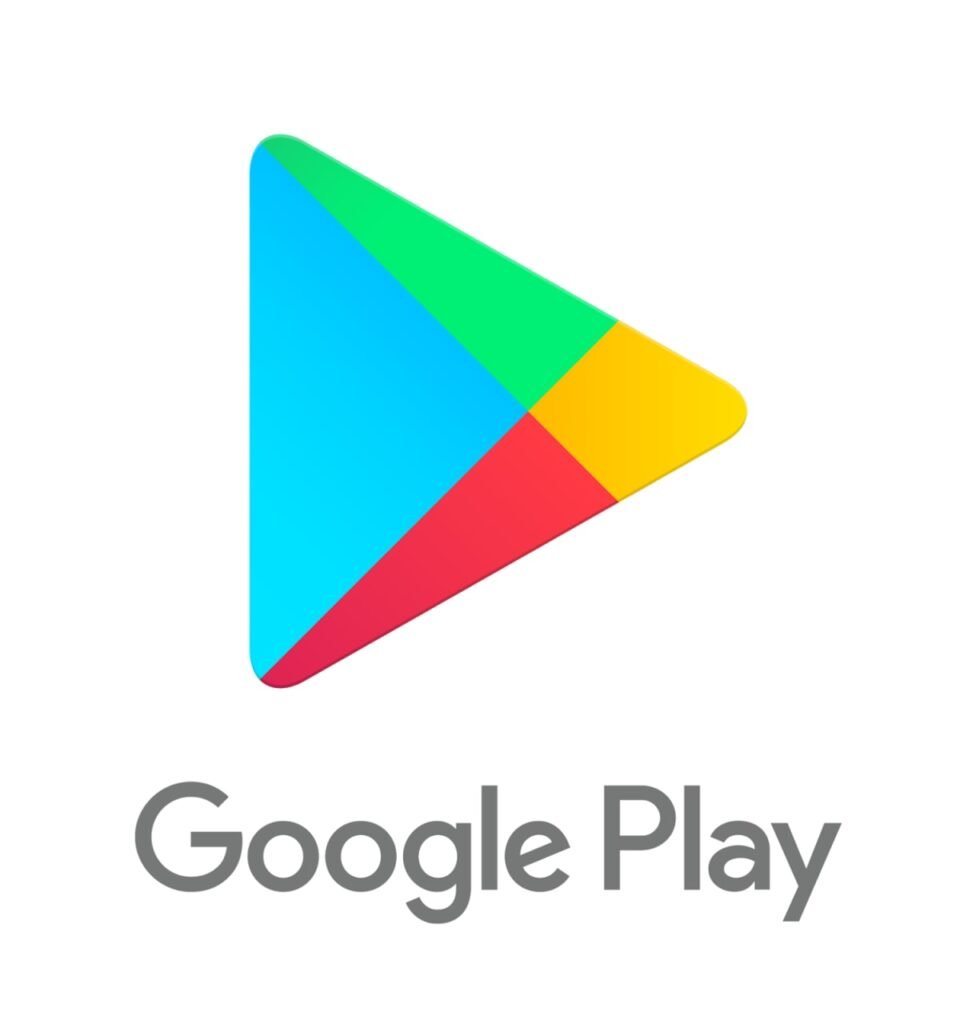
A default browser is the web browser that automatically opens when you click a link or launch a web page. Setting a default browser on your computer or smartphone is a simple yet important task that can significantly enhance your browsing experience. In this comprehensive guide, we will walk you through the process of setting a default browser on various operating systems, including Windows 10, MacOS, Linux, iOS, and Android. We will also explore the benefits and disadvantages of choosing a default browser, from faster browsing and personalized settings to potential privacy concerns. Whether you’re a tech-savvy individual or a casual user, understanding how to set and manage your default browser is essential for optimizing your online activities. So, let’s dive into the world of default browsers and empower you to make informed decisions about your web browsing preferences.
What Is A Default Browser?
A default browser is the web browser that automatically opens when you click a web link or launch the browser on your device. It is the primary application used to access the internet and view web pages.
Setting a default browser is crucial for a seamless browsing experience across different devices, as it ensures that all web links open in the preferred browser. This is particularly important for user convenience, as it eliminates the need to manually select a browser each time a link is clicked.
The default browser also plays a significant role in displaying web content accurately, managing bookmarks, and storing browsing history, thereby impacting the overall user experience and internet navigation.
Why Should You Set A Default Browser?
Setting a default browser is essential to streamline your web browsing experience and ensure that your preferred browser is readily accessible for internet activities on your computer or smartphone.
It allows for seamless integration with various applications and services, enabling you to open links directly in your chosen browser without constant prompts to select a browser. Personalization features such as bookmarks, extensions, and saved passwords are instantly available, making it effortless to access your customized settings and preferences.
By setting a default browser, you can enhance efficiency and streamline your online activities, ultimately saving time and minimizing potential frustrations associated with navigating the web.
How To Set A Default Browser On A Computer?
Setting a default browser on a computer involves adjusting the browser preferences within the operating system’s control panel or settings menu to designate the desired browser as the default application for web links and browsing activities.
Windows 10
In Windows 10, you can set your default browser by accessing the system settings and selecting the preferred browser from the ‘Default Apps’ section, which allows you to choose default applications for various file types and activities.
Once you have opened the ‘Default Apps’ section, locate the ‘Web browser’ option and click on it. From there, you can see a list of installed browsers on your computer, and you can select the one you want as your default choice.
If you encounter any issues or the changes don’t reflect, ensure that your chosen browser is updated to the latest version or check for any conflicting software that could be interfering with the default setting.
MacOS
On MacOS, you can designate a default browser by accessing the ‘General’ settings within the ‘System Preferences’ and selecting the preferred browser from the dropdown menu to ensure it is the default application for web browsing.
This process can be initiated by clicking on the Apple menu at the top-left corner of the screen, choosing ‘System Preferences’, and then navigating to the ‘General’ section. Once there, locate the ‘Default web browser’ option and click on the dropdown menu to reveal the available browser options. Select the desired default browser, and it will be set as the primary application for opening web links and browsing activities.
It’s important to note that ensuring the chosen browser is updated to the latest version can also contribute to a seamless browsing experience on MacOS.
Linux
In Linux, setting a default browser involves accessing the system settings or control panel, based on the distribution, to specify the default browser for internet browsing activities and web link handling.
This process may differ slightly between various Linux distributions. For example, in Ubuntu, users can navigate to the ‘Settings’ and then select ‘Default Applications’ to set the default browser.
On the other hand, in Fedora, users can access the ‘Activities’ overview and choose ‘Settings’ followed by ‘Details’ to make the necessary changes. Understanding these variations can be helpful for users as they navigate through their chosen Linux distribution and configure their default browser settings efficiently.
How To Set A Default Browser On A Smartphone?
Setting a default browser on a smartphone involves configuring the browser settings within the device’s app preferences to designate the chosen browser as the default application for web browsing and link handling.
iOS
On iOS devices, you can set a default browser by accessing the ‘Settings’ app and selecting the preferred browser from the list of installed applications to ensure it is the default option for web browsing and link handling.
Once you have accessed the ‘Settings’ app, scroll down and look for the browser you wish to set as default. Tap on the browser’s name, then locate the option ‘Default Browser App’ or similar. Select the preferred browser from the available options.
After this, your iOS device will use the chosen browser as the default for opening web links and handling web browsing. It’s essential to ensure that the chosen browser is already installed on your device before following these steps.
Android
For Android devices, setting a default browser can be accomplished by accessing the device’s ‘Settings’ menu, navigating to the ‘Apps’ or ‘Applications’ section, and selecting the preferred browser as the default application for web browsing and link handling.
This process may vary slightly depending on the specific smartphone model and the version of the Android operating system installed. After entering the ‘Apps’ or ‘Applications’ section, look for the current default browser or any other browser installed on the device.
Upon selecting a browser, you may find an option to set it as the default browser. Once chosen, the selected browser will be used for opening web links and browsing the internet by default on the device. It’s essential to consider factors such as performance, security, and user interface preferences when choosing the default browser for a seamless browsing experience.
What Are The Benefits Of Setting A Default Browser?
Setting a default browser offers several advantages, including faster browsing experiences, personalized settings, better integration with other apps, and enhanced security measures for internet activities.
Faster Browsing Experience
A default browser provides a faster browsing experience by streamlining the web link handling process and optimizing the loading of web pages, resulting in enhanced efficiency and responsiveness for internet activities on both mobile and desktop devices.
This speed and efficiency significantly impact the overall user experience, allowing seamless navigation across multiple tabs and websites. The efficient loading of web content enables faster access to information, smoother multimedia streaming, and quicker interactions with web applications.
The improved responsiveness enhances user productivity and reduces waiting times, offering a more enjoyable and productive browsing experience. Ultimately, the enhanced speed and efficiency of a default browser contribute to a more seamless and fluid internet experience for users.
Personalized Settings
Setting a default browser allows users to personalize their browsing settings, including bookmarks, history, and extensions, tailored to their preferences, ensuring a customized and seamless web browsing experience.
This personalized setting feature not only enhances user experience by saving favorite websites but also streamlines access to frequently visited pages. The browsing history offers a convenient way to revisit previously viewed content, facilitating efficient research or revisiting entertaining topics. These personalized settings contribute to a more efficient workflow, as users can integrate their preferred extensions for enhanced productivity and specific browsing needs.
Better Integration With Other Apps
A default browser offers improved integration with other apps, enabling seamless access to web content and enhanced functionality within various applications on mobile and desktop devices, promoting a more interconnected user experience.
This enhanced app integration allows users to conveniently access web links directly from other applications without the need to switch between multiple interfaces, leading to a more efficient and streamlined experience. The default browser’s seamless interaction with various apps enhances cross-application functionality, enabling users to seamlessly share and open web content from one app to another with ease. This level of integration significantly enhances user convenience and productivity, creating a more cohesive digital ecosystem for individuals and businesses alike.”
Enhanced Security
Setting a default browser contributes to enhanced security measures for internet activities, safeguarding user data, and privacy while providing secure browsing environments on both mobile and desktop devices.
By utilizing a default browser, users can benefit from built-in security features such as phishing and malware protection, secure connection protocols, and automatic updates that keep potential vulnerabilities at bay. This ensures a seamless and protected browsing experience, with encryption protocols and data protection mechanisms adding an extra layer of security.
Default browsers often integrate with privacy-focused tools, like ad blockers and tracking prevention, to further enhance user privacy and confidentiality while navigating the internet.
What Are The Disadvantages Of Setting A Default Browser?
While setting a default browser offers numerous advantages, it also presents certain disadvantages, such as limited browsing options, potential privacy concerns, and the difficulty in changing the default browser once it is set.
Limited Browsing Options
One of the disadvantages of setting a default browser is the limitation it imposes on browsing options, as users may be restricted to a single browser for web activities, potentially reducing flexibility and choice for internet navigation on mobile and desktop devices.
This limitation can lead to missed opportunities, as users may not be able to take advantage of the latest features and innovations offered by alternative browsers. It can hinder the user’s ability to customize their browsing experience according to their preferences, as they are confined to the default browser’s settings and functionalities.
It may result in a lack of compatibility with certain websites or web applications that are better optimized for other browsers, leading to a subpar user experience.
Potential Privacy Concerns
Setting a default browser may raise potential privacy concerns, as users may encounter tracking or data privacy issues, impacting their online security and personal information when engaging in internet activities on both mobile and desktop devices.
These default browsers often have integrated features that collect and store user data, including browsing history, search queries, and login credentials. This data can be vulnerable to exploitation by third-party trackers and advertisers, potentially leading to targeted ads and unsolicited data breaches. Default browsers may lack robust security measures, making users more susceptible to malware, phishing attempts, and other cyber threats.
Therefore, it’s crucial for individuals to be mindful of the privacy implications and evaluate their browser settings to ensure their personal information is adequately protected.
Difficulty In Changing Default Browser
Changing the default browser after it has been set can be challenging, requiring users to navigate through system settings, preferences, or applications, potentially leading to complexity and additional steps for altering the default browser on mobile and desktop devices.
This process involves technical considerations such as understanding the interdependencies between the default browser and other applications or plugins, as well as potential compatibility issues. Troubleshooting options may include ensuring that the new browser is fully updated, checking for conflicting extensions, and seeking assistance from tech support forums or help resources provided by the browser developers. Users should also be mindful of security implications when changing default browsers, ensuring that the new choice offers robust privacy and security features.






Comments closed.