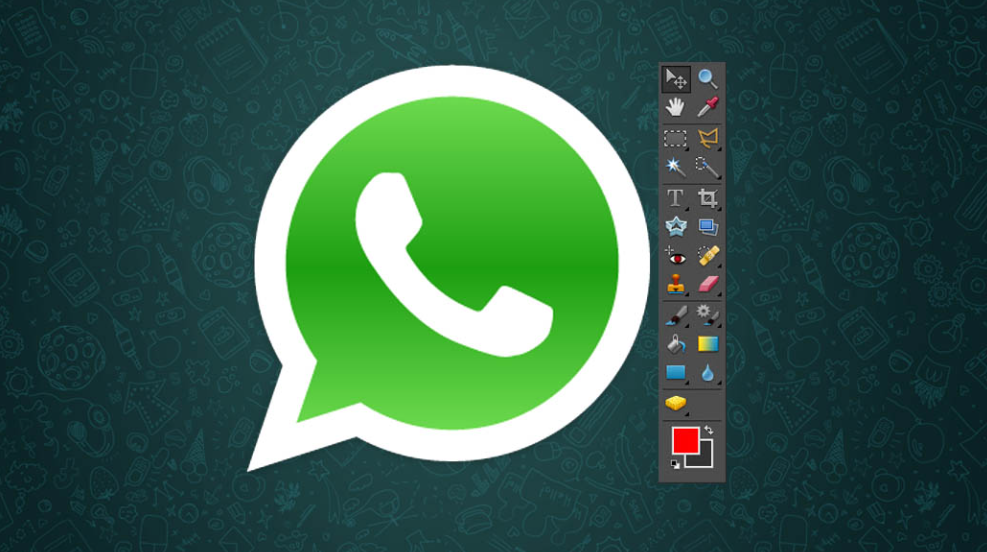
The popular messaging app WhatsApp offers a handy photo function. If you want to send a picture to a friend or acquaintance, you can quickly edit it within the app beforehand.
You can import the snapshot from the smartphone photo album or snap a new photo. We’ll show you how image editing works with WhatsApp.
1. Open the conversation and access the options.
First, open the chat with the corresponding person or the group chat in WhatsApp and then open the options. You can find the options on Android via the three dots at the top right. On the iPhone, tap the upward-pointing arrow at the bottom left.
2. Shoot or import photo
Then, you have a choice: either shoot a new photo or upload an image from the album. In both cases, the photo can be edited.
3. Crop, rotate, or add text
In the next step, you can edit the photo as you like. You crop the image, rotate it 90 degrees, and add a caption below the photo.
There is a line of text under the photo. You can add a description or caption with a tap on the line.

4. Send an edited photo
You have snapped, uploaded, and edited a photo. Finally, just tap Send, and the photo will appear in the corresponding WhatsApp chat along with the caption.






Comments closed.