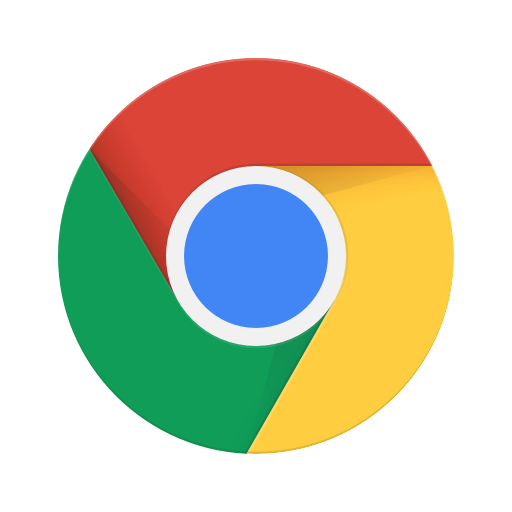
Every day, we visit dozens of websites. Even with measures to improve Internet security, there are still potential vulnerabilities. The most affected is the browser. We will show you how to reduce the risks of surfing with little effort. In this article, we will show you 4 tricks on how to browse the Internet more safely.
1. Limit your synchronization
One of the strengths of Google Chrome is that you can synchronize data (logins and passwords, bookmarks, etc.) between devices, for example, from your PC to your smartphone. However, this continuous sending of data can compromise your security. Therefore, we recommend you restrict synchronization.
To do this, click Settings (the three dots in the top right corner of Chrome) and then Settings > Sync.
“Sync everything” is enabled by default. We recommend you not synchronize everything but only the most necessary applications.

2. Encrypt synchronized data
Without leaving this menu, you will find the encryption options. Check the option “Encrypt synced data with your sync passphrase.” Next, choose a password that works for you (not the password for your Google account).
You will then be asked for your password whenever Google Chrome wants to sync your data to add an extra layer of security.
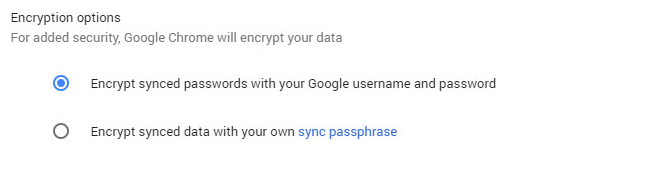
3. Disable the web services
Google Chrome uses several external services to improve your browsing experience. Checking your spelling is one of them. Your browser constantly sends information about your written text through these external services. You can reduce the amount of data sent by turning off this option. To be on the safe side, deactivate all of them. You can also turn off tracking—this way your navigation traffic will not be tracked. You will remain anonymous and the exchange of data will be prevented. Unfortunately, this does not apply to all websites. Some of them need this option.
To turn services on or off, go to Settings> Configuration and then Advanced Configuration.
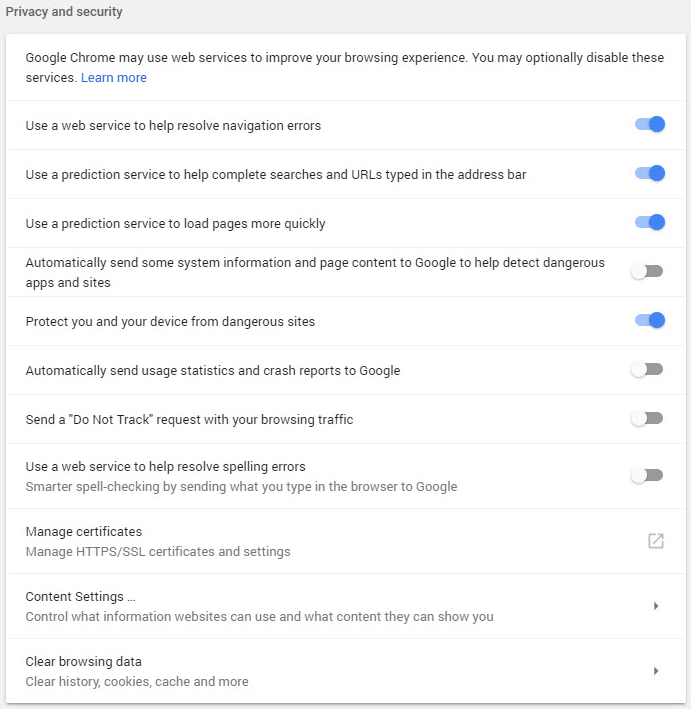
4. Limit cookies
Although some cookies are necessary to navigate your browser and most are encrypted, excessive use of cookies can also compromise your security.
To restrict cookies, go to Settings> Advanced Settings and then Content Settings> Cookies. The ideal option is to accept no cookies. But some sites need them to use certain services. You can enable the option “Websites to store and read cookie data.” Also, enable the options Block third-party cookies and Keep local data until you exit the browser. This option deletes cookies every time you log out.
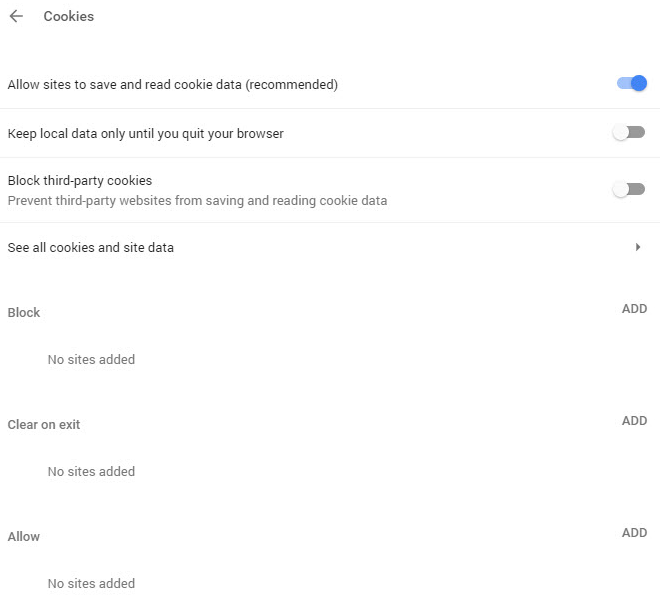






Comments closed.